Heads Up Display (HUD) Dimension Styles
Heads Up Display presentation is controlled by the Dimension Style. Dimension styles are created and managed in the Dimension Styles dialog (Ribbon: ). Settings for Architectural edit handles are also managed here.
OpenBuildings Designer delivers imperial and metric Architectural dimension styles that use arrowhead and tick dimension line terminators.
Here are a few details regarding the
Heads Up Display:
- Heads Up Display respects the dimension style named EditHandles, even if it is not active. If the EditHandles dimension style is not defined, then Heads Up Display uses the active dimension style.
- EditHandles dimension styles are used by Building edit handles.
- There are two parts to the Heads Up Display dimension:
- Heads Up Display text does not respect scale or size settings. Scale and size of Heads Up Display text is decided by zoom in, zoom out, and view size. Heads Up Display controls text so that the size is always readable.
Heads Up Display (HUD) Dimension Accuracy
The BB_HUDAccuracyUseActive configuration variable controls the accuracy of the Heads Up Display dimension style.
- When the BB_HUDAccuracyUseActive configuration variable is set to 1 (default), Heads Up Display uses Working Units accuracy settings (Backstage: ).
- When the BB_HUDAccuracyUseActive configuration variable is set to 0 or not defined, Heads Up Display uses accuracy from the EditHandles dimension style. If the EditHandles dimension style is not defined, then the active dimension style is used.